Sometimes it helps to see how to use a feature, so we have begun putting together some video tutorials to help you out. If you are looking for some quick answers, consider first looking through our Frequently Asked Questions (FAQs).
Tutorials
Logo Pop Tutorial 1 – Creating Your First Logo
Watch a short tutorial to create your first logo using a pre-designed logo graphic and some text. When you are done, simply export your logo design to PNG format, making sure “Transparent” is selected in the options to remove your canvas background. This is ideal for using in many projects including business cards, letterhead, websites, advertisements, banners, and more!
Logo Pop Tutorial 2 – Text on a Path
A quick lesson on how to convert text to “Text on Path” so you can create curved text.
Logo Pop Tutorial 3 – Using Boolean Operations
Logo Pop includes Boolean operations, which allows you to take two overlapping shapes and combine them to create unique designs!
Logo Pop Tutorial 4 – Editing Graphics
The pre-designed graphics are all in editable SVG format, so once you add one to your canvas you can simply ungroup the graphic and change the look of its individual parts. You can recolor, resize, convert to path and adjust path nodes, or anything else Logo Pop supports!
Logo Pop Free: Tutorial 1 – Draw Tools
Here is a quick walkthrough on using the Draw tools in Logo Pop Free. It shows how to add a shape to the canvas and then adjust its Fill and Stroke.
Logo Pop Free: Tutorial 2 – Curved Text on Bottom of Ellipse
This tutorial shows a workaround to adding curved text to the bottom of an ellipse (circle). It involves doing a Horizontal Flip to the curved text adornment, adjusting the size of the text and editing the layout and vertical alignment options. Then simply rotate the text around.
Candy Apple: Tutorial 1 – Adding Text on a Path
This Candy Apple tutorial will show you some quick steps to add text to a shape path using the tools in the Edit Inspector.
Candy Apple: Tutorial 2 – Draw Tools
Here is a quick walkthrough on using the Draw tools in Candy Apple. It shows how to add a shape to the canvas and then adjust its Fill and Stroke.
Candy Apple: Tutorial 3 – Convert Text to Shape and Add Strokes, Zigzags and Patterns
Here is a nice Candy Apple tutorial from Graphicxtras.com showing how he converted wingding font text (fonts using shape characters) into a shape and then applied various effects using the Edit Inspector, including zigzag fills, zigzag strokes and pattern fills.
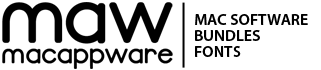

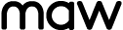
Too small, too fast.
To view larger versions of the tutorials, click the YouTube button in the player window when playing to view it on YouTube, or click the Full Screen icon next to it to see a much larger version of each video (although they will be a bit blurry at the larger dimension).
Very interesting tutorials. Would like to see more.
We will be adding more in the weeks to come. If you have anything in particular you would like us to feature in an upcoming tutorial, please let us know!